
Many Dux-Soup users (such as those offering digital marketing and lead generation services) have more than one Linked account to manage.
If this is the case you'll want all your accounts working hard to generate as many qualified leads as possible.
Fresh for 2022, Dux-Soup gives you the latest guidance on the nuts and bolts of creating and using multiple Chrome and LinkedIn accounts with Dux-Soup LinkedIn automation - helping you manage your multiple LinkedIn profiles effectively and efficiently.
Whether you are a lead generation agency, a recruiter, a virtual assistant or just have a few LinkedIn accounts of your own, this refreshed blog is dedicated to you!
To successfully run Dux-Soup for multiple clients’ lead generation activities, the following basic requirements need to be met in your setup:
1. Can be logged into more than one LinkedIn account in Chrome at the same time
2. Can run automated activity with Dux-Soup on each of the LinkedIn accounts
3. Can support multiple LinkedIn accounts.
4. Is available 24/7
We’ll run through each of these requirements and show how Dux-Soup can be set up to accommodate them...
Adding multiple accounts to Chrome
If you want to use Dux-Soup to run multiple LinkedIn accounts, you need to create a separate Chrome profile for every LinkedIn account you manage. To create a new profile in Google Chrome, do the following:
1. Click the Chrome menu button at the right end of the browser address bar
2. Go to Settings
3. Under People, select Manage other people
4. Click Add person
5. Choose the name for the new user
6. Sign in with the email
Now when you’re in Chrome, you should see the name of your profile in the top right corner of your screen. This tells you which account you’re currently logged into.
Note: If you sign out of a Google service (such as Gmail) while syncing to Chrome, you will also be signed out of Chrome. This will pause sync until you sign back in with the same account. Make sure that your account is properly synced by going to chrome://settings/syncSetup.
Creating a New Google Account
Creating a new Google account is the first step if you want to add more accounts to your browser. The way you do it is pretty simple. All you have to do is to follow this link and enter your details.
Tip: It is not necessary to use Gmail to create a Google account, you can use your non-Gmail email address to create a new one instead.

Managing multiple LinkedIn accounts requires a Dux-Soup licence for each managed LinkedIn profile.
Head to the Chrome Web Store and, for every Chrome profile you have just created, select “add to Chrome” to install Dux-Soup. When it’s done, you will automatically get a free 14 day trial of the full range of Dux-Soup features.
If you wish to manage all your LinkedIn accounts more effectively, subscribe to Dux-Soup Pro or Turbo. Learn more on how to get started with Dux-Soup.
Once you have created multiple Chrome profiles and have installed Dux-Soup to each of them, you are ready to go. Now all you have to do is to open a new Chrome window for each Chrome profile you have created, log into LinkedIn in each of them and launch Dux-Soup.

Running multiple LinkedIn accounts can be challenging for your computer. We recommend having a minimum of 1 CPU core and 2GB of RAM. There are lots of other dependencies including speed of connection, and the speed the LinkedIn pages load/render, so this is just a rule of thumb. You can read more about enhancing your computer power with Raspberry Pi.
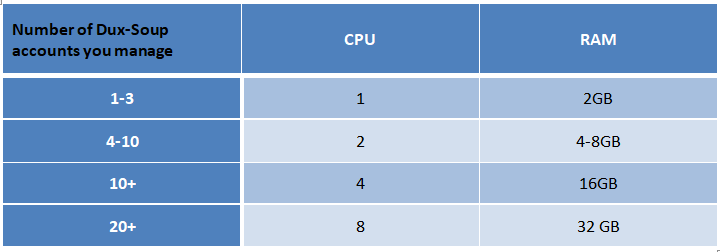
What hardware solution should you consider using?
Pros and Cons of using your own computer
If you use your own computer, you have immediate visibility of what Dux-Soup is doing and total control of when it is active, however, it will only be running when your computer is on.
Pros and Cons of using a dedicated computer
If you choose to use dedicated hardware (perhaps an older laptop or desktop PC), it can free up your local computer resources for you to be able to get on with your work without interruptions. On the other hand, you'll need to keep an eye on the other computer (make sure you have the latest updates etc.).
Pros and Cons of using Virtual Private Server or VPS
If you choose to set up a VPS - then you can configure the system and be sure you have 24/7 availability, with the capacity to run as many accounts as you desire - depending on your server configuration. Additional costs are involved (usually monthly) but you can access the server from anywhere to have full visibility of what activities are running on your LinkedIn and Dux-Soup accounts.
A virtual private server, or VPS, enables you to run Dux-Soup in ‘the cloud’. This way you don’t need to leave your local PC switched on, and this allows you to run multiple clients on the same computer in a secure, online, ‘always on’ environment.

Refer to our article on how to set up a VPS to scale LinkedIn automation with Amazon Lightsail.
If the computer you are using to manage your client's LinkedIn account is located in a different country than your client, we recommend using a virtual private network (VPN) extension. Doing so will avoid your client from receiving security notifications from LinkedIn when you access their account.
There are many free VPN services in the Chrome Web Store, just search for “free VPN” and choose the one you like the most. Many of these extensions have a very simple user interface and are easy to use. You can also get a piece of advice from techradar.com.
If the client is prepared to pay for their VPN, there are many other alternatives out there - check out this review.
If you manage multiple Dux-Soup or Chrome accounts, make sure you have installed a VPN on all of them according to the geographical location of your client.
Managing multiple LinkedIn accounts can be tricky, and there is no simple way to merge multiple accounts into one. If you use Dux-Soup to manage client accounts, creating separate Chrome profiles and acquiring a separate Dux-Soup license will let you manage multiple LinkedIn accounts from a single computer, at the same time. And when you run this on a VPS, it really allows you to scale up your LinkedIn lead generation efforts.
Watch our most recent webinar here where we give a live demonstration of all that’s outlined in the blog, plus some useful Q&A at the end.
Questions?
Have any feedback, questions, or comments? Send them over to info@dux-soup.com, we look forward to hearing from you!
Try Dux-Soup for free for 14 days.
Handle your entire sales pipeline, track your performances, and in the end, close more deals.
Lorem ipsum dolor sit amet, consectetur adipiscing elit. Suspendisse varius enim in eros elementum tristique. Duis cursus, mi quis viverra ornare, eros dolor interdum nulla, ut commodo diam libero vitae erat. Aenean faucibus nibh et justo cursus id rutrum lorem imperdiet. Nunc ut sem vitae risus tristique posuere.